Maintain your privacy and security by using a separate profile for work. This way, your personal Google account details will not be synced to your organization’s computer.
1. Please click 3 point on above
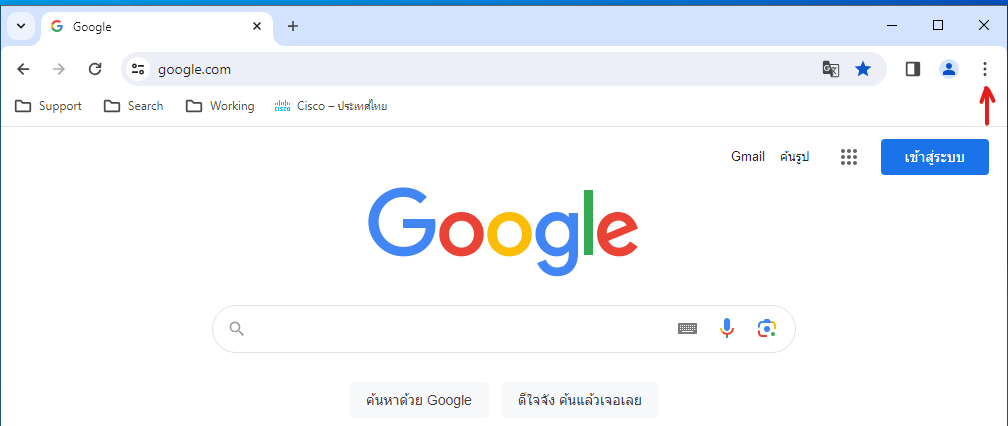
2. Go to Bookmarks and lists -> Bookmark manager
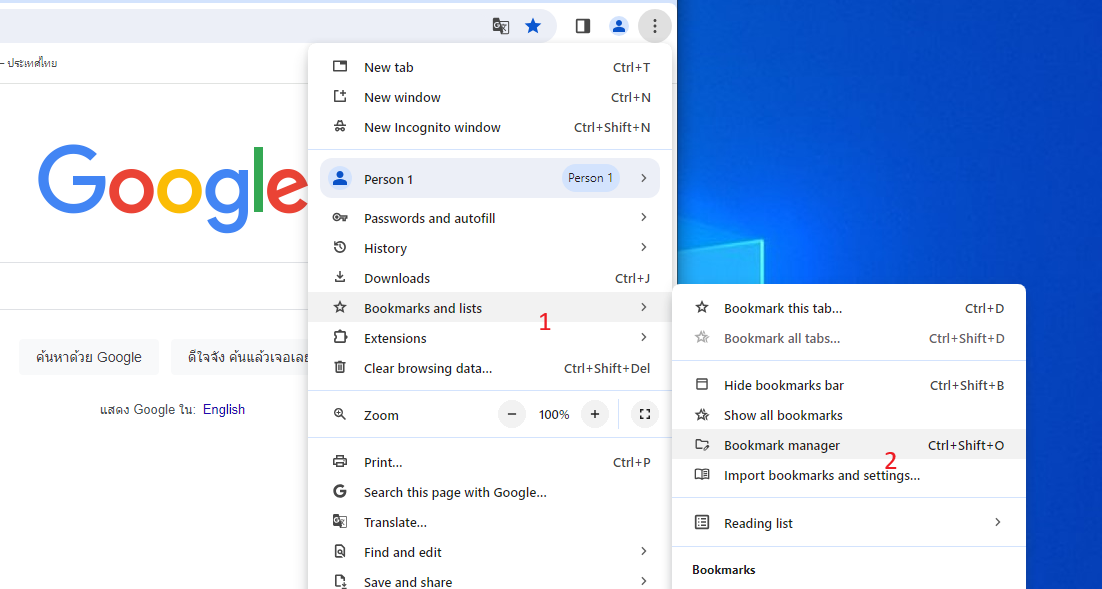
3. Please click 3 point on above.
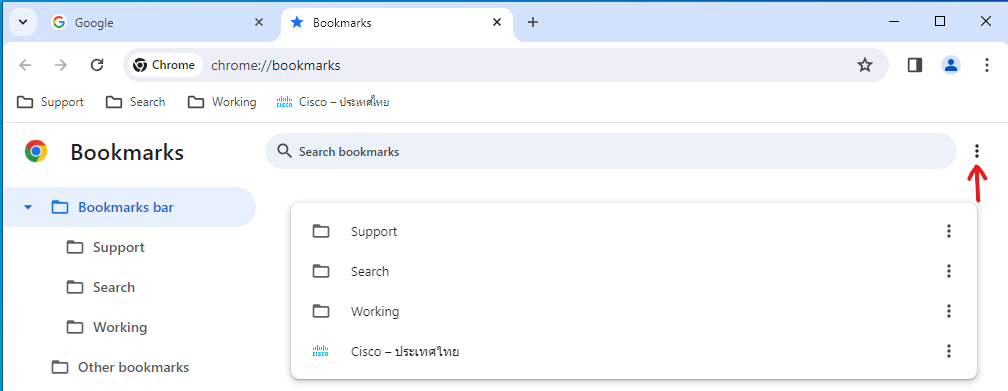
4. Click Export bookmarks
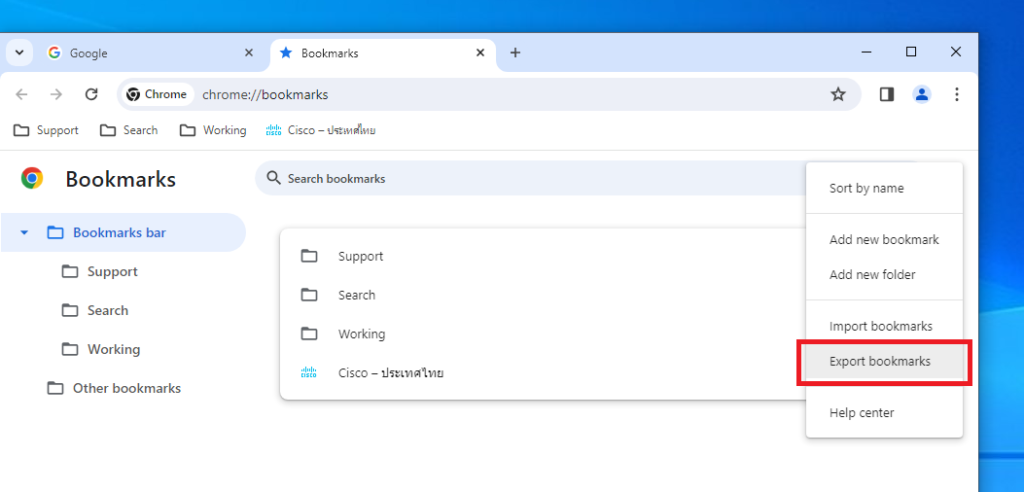
5. This is html file for you export to path, please you set filename and put path on your computer as Desktop or Document.
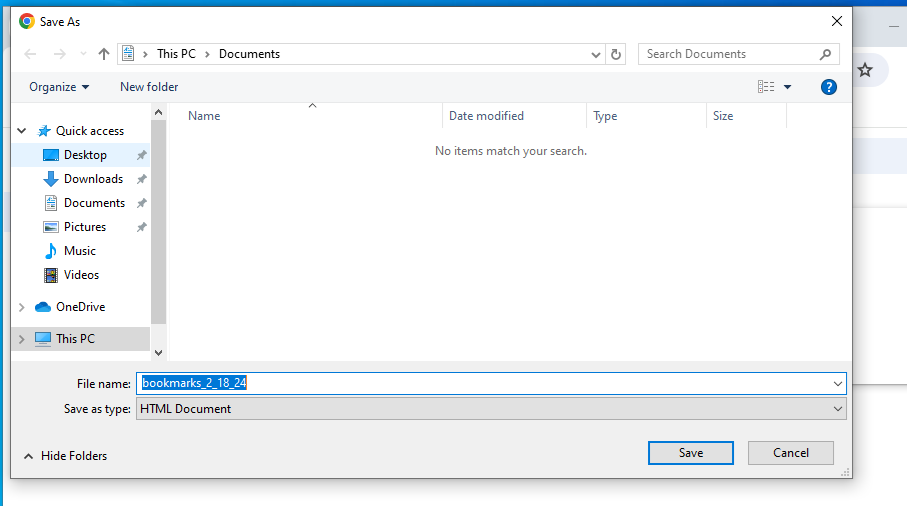
6. You can move html file to other computer.
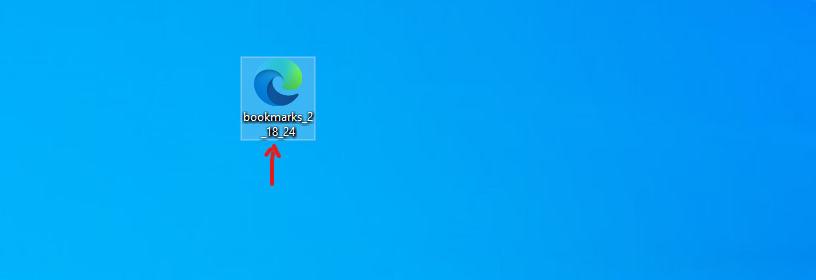
7. Go to other computer and go to bookmarks page on Step 1, 2 on this page or shortcut by type chrome://bookmarks/ on Google chrome bar.
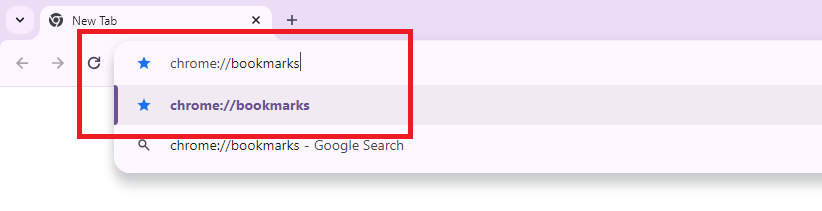
8. Please click 3 point on corner above.
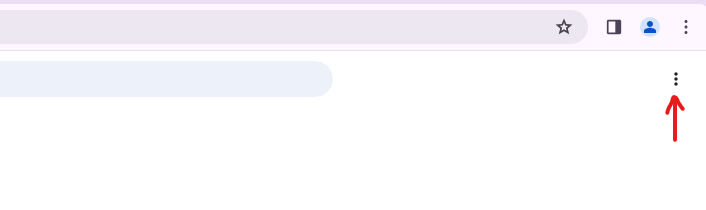
9. Select import bookmarks
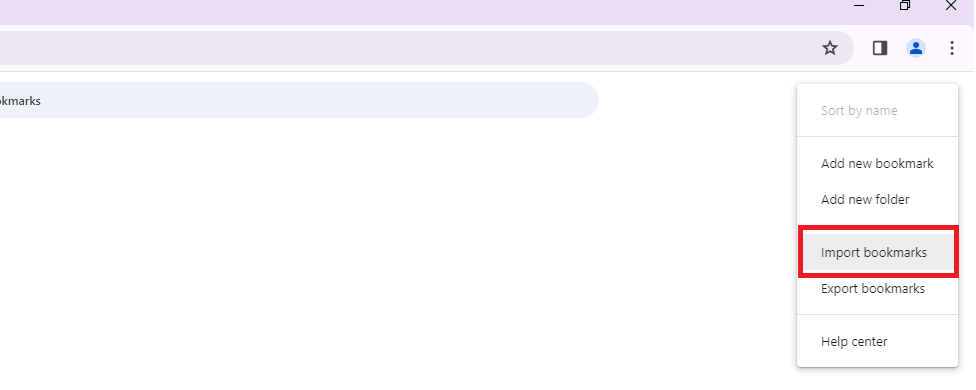
10. Browse to path file you already move as Desktop or Documents and click Open.
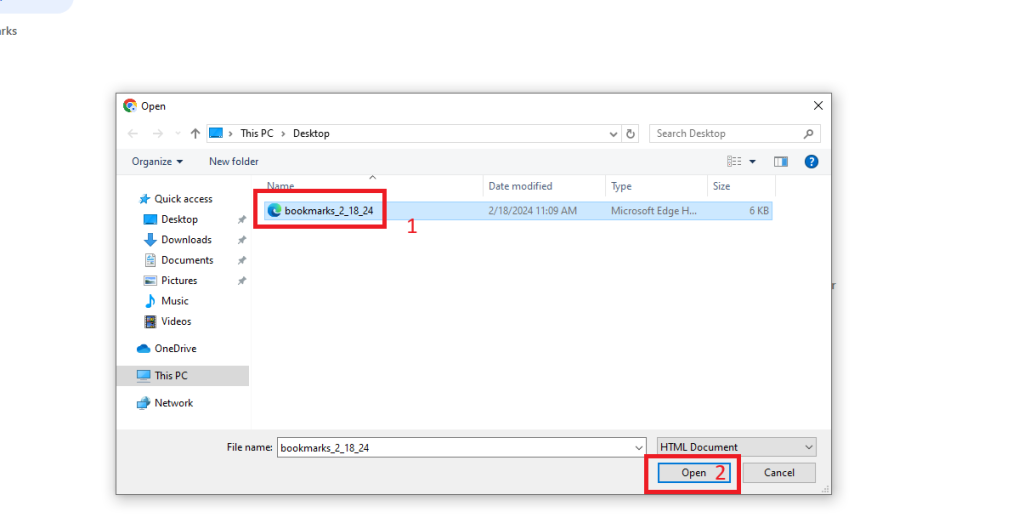
11. Result on picture below.
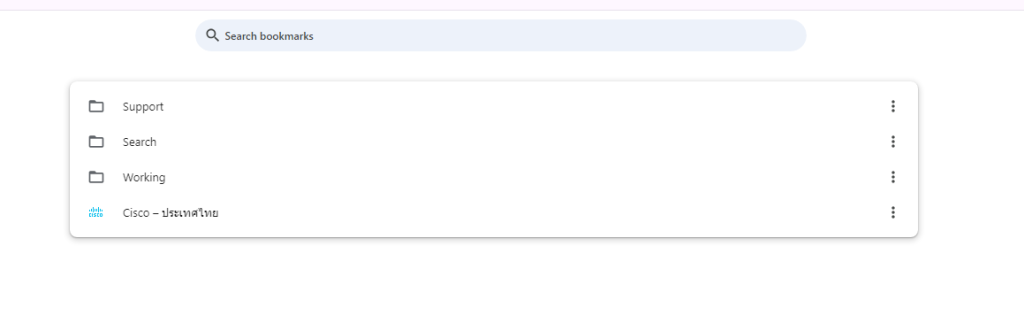
Thank you.

